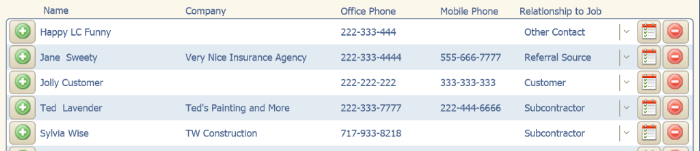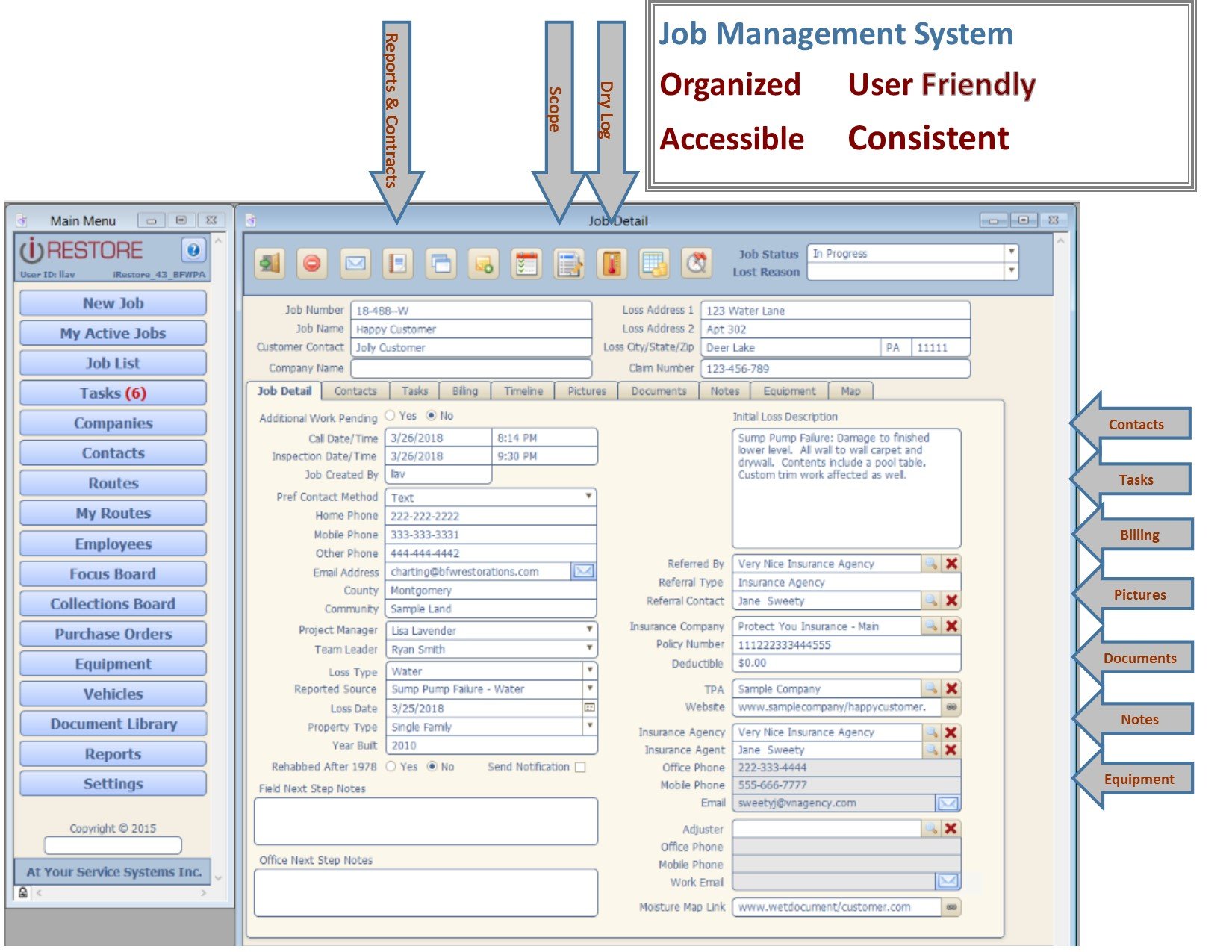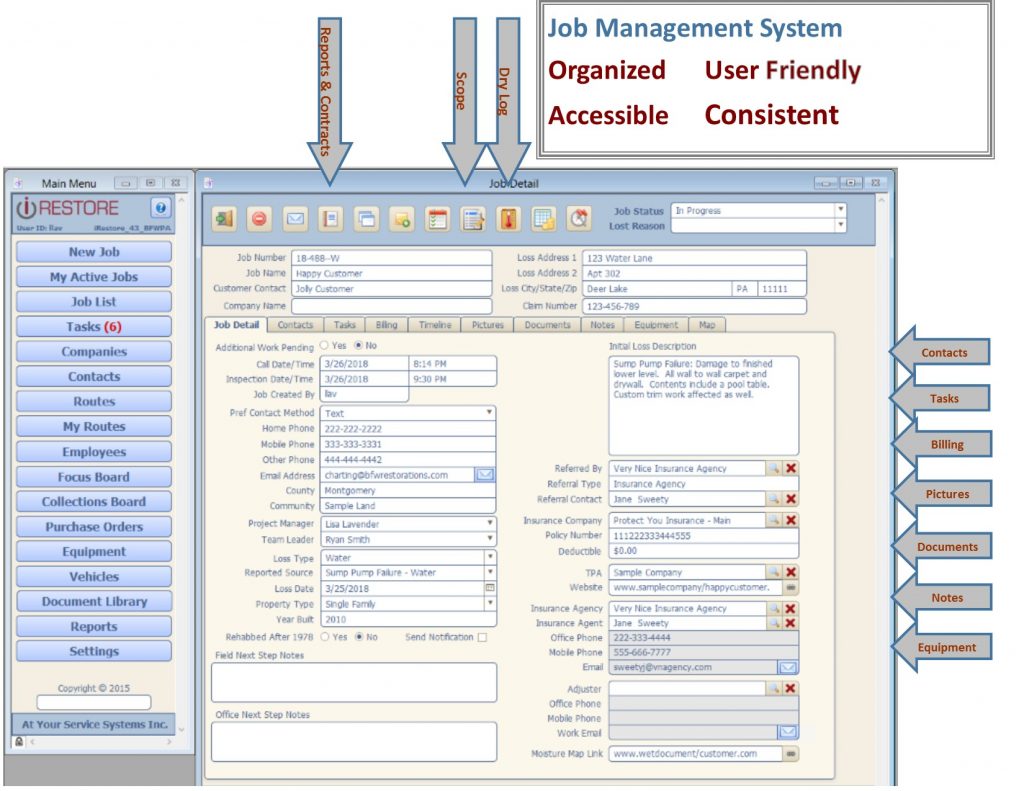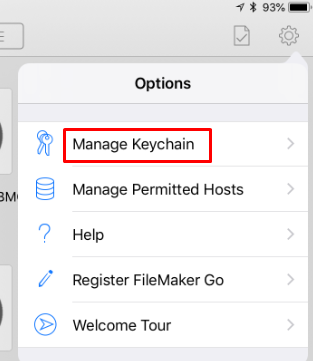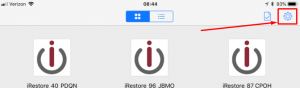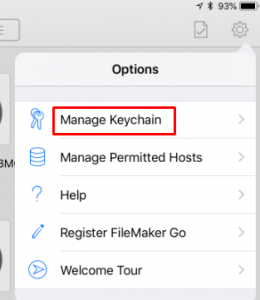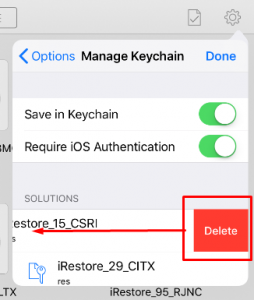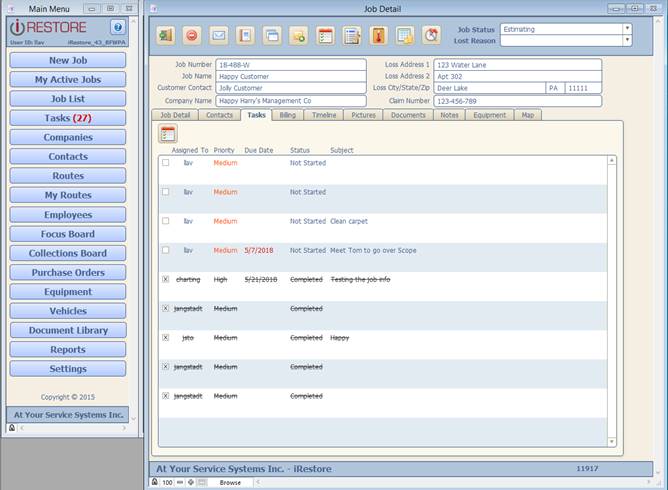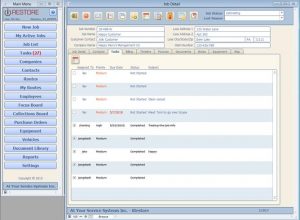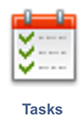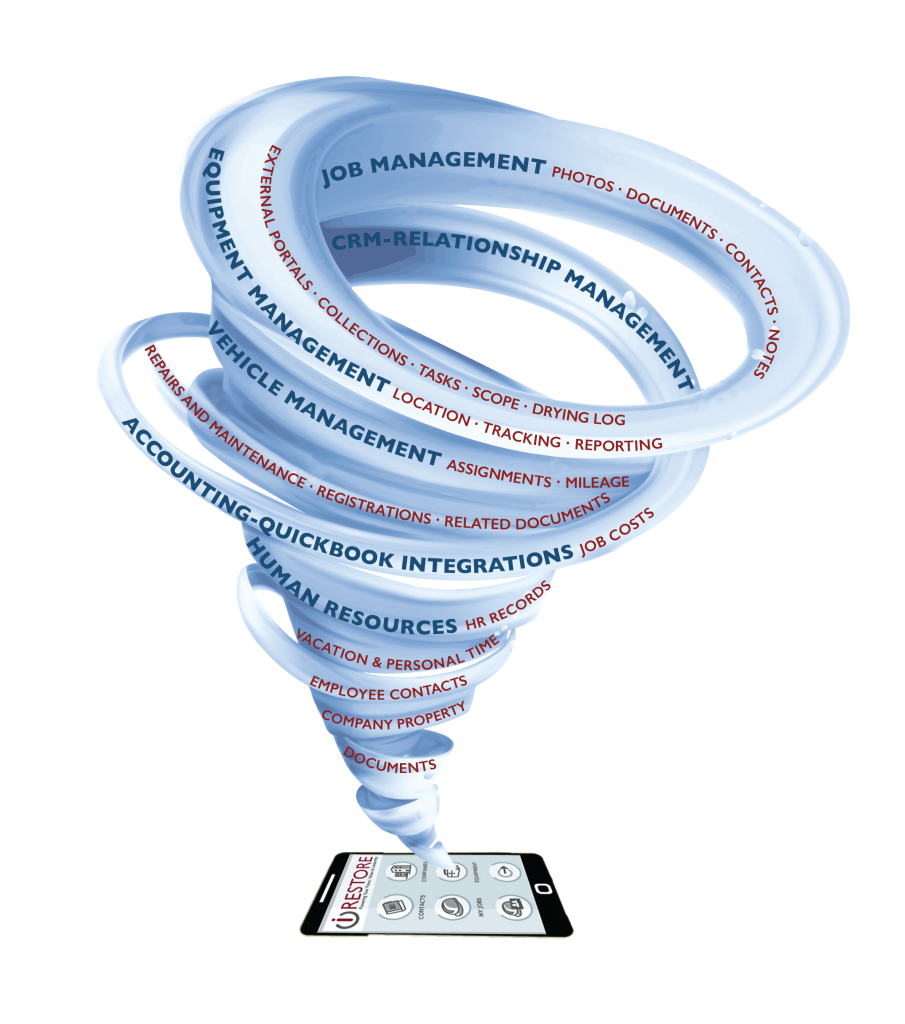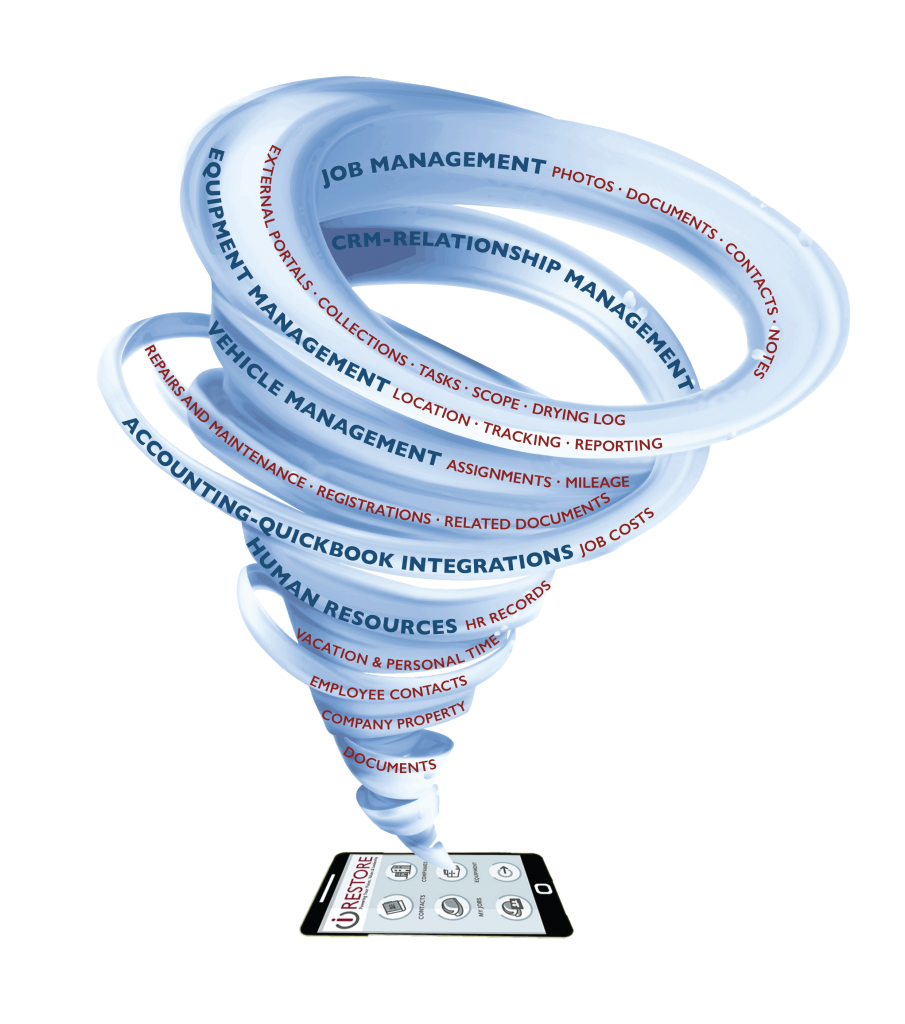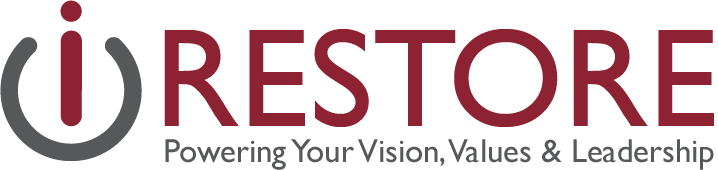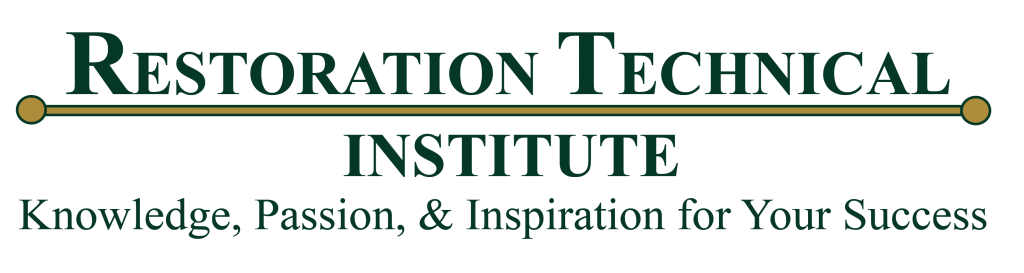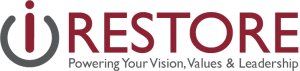The following functions are the most common Very Important Things that don’t get done consistently. The effects will have a direct or indirect impact on a variety of other Very Important Things. Implications can be extensive. They include but are not limited to the following:
- Operational inefficiencies that ultimately hit the bottom line
As Lisa mentioned, adding Job Notes can be one of the most important things to protect yourself and your company if a problem arises. We make adding job notes easier by placing buttons throughout the system for you to add a note. Look for the buttons at the top of the job details or add a note directly in the Focus Board. Look for this button to quickly add a note:

- System Optimization: Limits your organization’s ability to enjoy all the efficiencies and value of your iRestore system
Make sure that you’re utilizing the right fields to drive reports. These fields can go a long way in support of your sales and marketing team in making sure that they’re putting their effort into the right places:
- Referral Source
- Sale Amount
- Collected Amount
- Invoice Date
- Paid Date
Some of these fields are driven by our QuickBooks Integration. If you are not fully utilizing the integration, you can get a lot of information from iRestore by just filling in these fields.
- Customer Service: Both the direct customer and indirect customers and your organization’s relationship with them
Do NOT underestimate the “Contacts” tab. Adding the relevant contacts to the job can help you find new potential referral sources. By adding contacts to the contact tab, you will not only be able to “remember” who you worked with on that job months after the job is over, but your sales and marketing team will also have access to people that you can ask for direct referrals in the future. Here are some recommendations for types of contacts to add to the contacts tab:
- Insurance Agent
- Insurance Adjuster
- Claims Manager
- Plumber
- Subcontractors
- Property Manager
Sales Team! Pay attention! If your production team is doing the above, then make sure that you are reviewing the “C” Ratings Report on a weekly basis, assigning those companies to an account rep, and then asking those people for business!