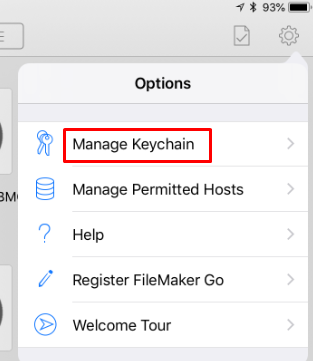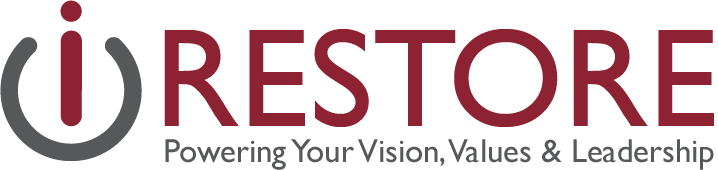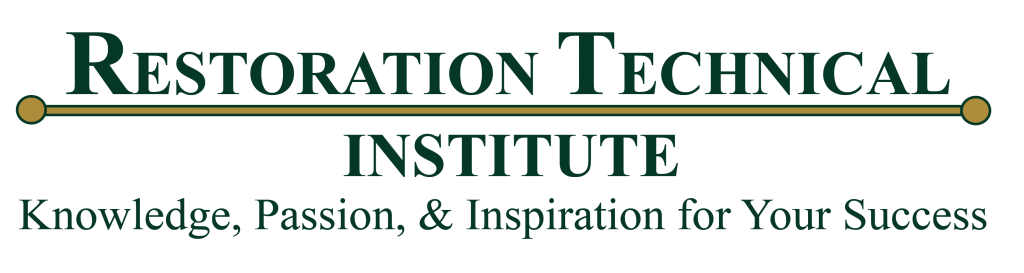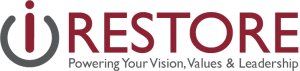As you may know, the iPhone and iPad version of FileMaker can save the user’s login in the “keychain” making it easier for them to access in the future. But what do you do if a new user accesses the iPad and needs to log in under their own ID. Here’s how you can delete the saved credentials and log in a new user:
1. From inside of iRestore, hit “Logout” on the Main Menu:
![]()
2. From the FileMaker menu, hit the gear in the top right corner to open the Settings menu:
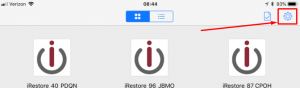
3. Tap on the “Manage Keychain” option:
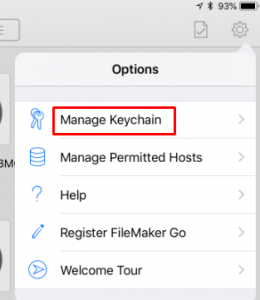
4. At this point, you will see a list of “Solutions” at the bottom, and one labeled “iRestore_AB_####” that would match with your database. Slide that left, and then hit the delete button:
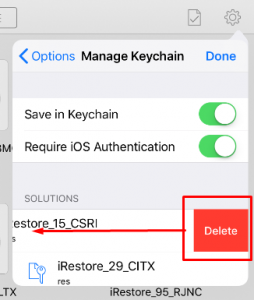
That’s it! That will log the user out of this iPad. You can then go back to your Home Screen, tap the iRestore icon again, and this time it will prompt you for a login.